
Crafting Table - AlchemisTeddy 🧪🐻
This stylized low-poly prefab represents an alchemist’s crafting table, designed as part of a larger playable project. The asset balances functionality and aesthetics: flat colors clearly highlight interactive elements for gameplay, while hand-painted details and a custom cauldron shader add artistic depth and atmosphere.
Built through close collaboration between art and programming, this piece reflects our ability to merge technical constraints with creative direction. It demonstrates a pipeline suitable for real-time applications, optimized performance, and modular scene integration.
This crafting table features two scripts and one shader as explained below.
Scripts
The crafting table relies on two key scripts: one managing the overall crafting logic, and another handling individual ingredient slots.
Together, they form the core gameplay loop: the player places items on stations, activates the table, and, if a valid recipe exists, receives the crafted result.
This modular approach makes the system highly reusable: ingredient stations can be added or removed without rewriting the crafting logic, and the whole table integrates seamlessly with the player’s inventory and save system.
CraftingTable.cs
The CraftingTable script serves as the central brain of the system. When the player interacts with the table, the script collects all items currently placed on connected ingredient stations and compares them against the list of available recipes in the player’s inventory.

If a recipe match is found, the system consumes the ingredients, clears the stations, and either:
Grants the crafted item directly to the player’s inventory, or
Spawns the item in the world through an optional ItemSpawner component.
This separation ensures flexibility: designers can choose whether results should be instantly stored or physically spawned into the scene.
The Key responsibilities of this script include:
- Querying all ingredient stations.
- Validating combinations against available recipes.
- Handling success and failure feedback.
- Maintaining modularity via the IActivatable interface.
For example, the recipe-matching function is deliberately kept small and clear:
/// <summary>
/// Checks the provided ingredients against all available recipes.
/// </summary>
/// <returns>The matching CraftingRecipe, or null if no match is found.</returns>
private CraftingRecipe FindMatchingRecipe(List<ItemData> ingredients)
{
foreach (var recipe in playerInventory.GetAvailableRecipes())
{
// Check if the recipe can be crafted with the ingredients.
// Also ensure the number of ingredients matches to prevent crafting with extra items on the table.
if (recipe.ingredients.Count == ingredients.Count && recipe.CanCraft(ingredients))
{
return recipe;
}
}
return null;
}
This concise check ensures no false positives occur if extra items are placed, while still making it easy to extend with new recipe logic.
This orchestration keeps the crafting logic clean and self-contained, while remaining adaptable to future extensions (e.g., timed crafting, animations, or multiplayer interactions).
IngredientStation.cs
Each IngredientStation acts as a slot where players can place or remove items. The script ensures only valid ingredient-type items can be placed, instantiates a corresponding 3D prefab for feedback, and returns items to the inventory if removed.
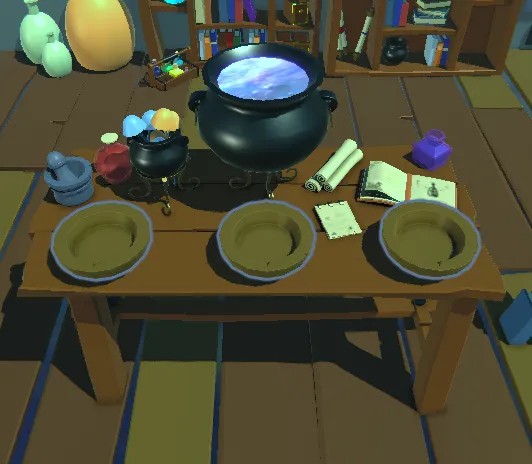
From a gameplay perspective, this makes the system intuitive: the player sees the ingredients laid out visually on the table, ready for combination.
From a technical perspective, the script includes:
- Interaction handling: opening the inventory UI when empty, returning items when full.
- Visual updates: spawning item prefabs at a defined slot location.
- Persistence: implementing
ISaveableto record which item was present at save time and restoring it on load. - Editor feedback: using
OnDrawGizmosto visualize station states (empty vs filled) directly in the Unity scene view.
The placement method shows this defensive approach clearly:
/// <summary>
/// Places an item on this station.
/// </summary>
public void PlaceItem(ItemData item, PlayerInventoryManager placerInventory = null)
{
// We should only accept items that are ingredients.
if (item.itemType == ItemType.Ingredient)
{
currentItem = item;
Debug.Log($"Placed {item.itemName} on station {gameObject.name}.");
// Update visual model.
if(currentWorldItem != null) { Destroy(currentWorldItem); currentWorldItem = null; }
currentWorldItem = Instantiate(currentItem.prefab, worldItemPosition.transform.position, Quaternion.identity, worldItemPosition.transform);
currentWorldItem.GetComponent<WorldItem>().enabled = false;
currentWorldItem.layer = 0;
}
else
{
Debug.LogWarning($"{item.name} is not an ingredient and cannot be placed here.");
// If a non-ingredient was somehow selected, give it back to the player.
placerInventory.AddItem(item);
}
}
It validates the item type, cleans up any existing world object, and re-instantiates the prefab in the correct position, all while gracefully handling invalid cases.
To support saving and loading, the station also implements lightweight persistence:
Saving
/// <summary>
/// Captures the state of the ingredient station for saving.
/// </summary>
/// <returns>A dictionary containing the ID of the item on the station, or an empty dictionary if there is no item.</returns>
public Dictionary<string, string> CaptureState()
{
var state = new Dictionary<string, string>();
// Check if there is an item currently on the station.
if (currentItem != null)
{
// If there is, save its unique ItemID string.
// use of a clear key like "currentItemId" to know what this data represents.
state.Add("currentItemId", currentItem.ItemID);
}
// If currentItem is null, simply return an empty dictionary.
// The absence of the key on load will tell the station was empty.
return state;
}
Loading
/// <summary>
/// Restores the state of the ingredient station from loaded data.
/// </summary>
/// <param name="state">The dictionary containing the saved data.</param>
public void RestoreState(Dictionary<string, string> state)
{
// Check if the loaded data contains a value for our item.
if (state.TryGetValue("currentItemId", out string savedItemId))
{
// If an ID was saved, we need to find the corresponding ItemData asset.
// /!\ This lookup logic should be centralized for efficiency /!\
// For simplicity we can use Resources.FindObjectsOfTypeAll here at the moment.
var allItems = Resources.FindObjectsOfTypeAll<ItemData>();
ItemData foundItem = null;
foreach (var itemAsset in allItems)
{
if (itemAsset.ItemID == savedItemId)
{
foundItem = itemAsset;
break; // Found the item, no need to search further.
}
}
if (foundItem != null)
{
// If matching ItemData asset was found, place it on the station.)
PlaceItem(foundItem);
}
else
{
Debug.LogWarning($"IngredientStation {gameObject.name} could not find an ItemData asset with saved ID: {savedItemId}. Station will be empty.");
currentItem = null; // Ensure station is empty if item not found.
if(currentWorldItem != null) Destroy(currentWorldItem);
}
}
else
{
// If no ID was found in the save data, it means the station was empty.
// Ensure the currentItem is null.
currentItem = null;
if (currentWorldItem != null) Destroy(currentWorldItem);
}
}
This approach keeps data handling minimal while still robust. Items are identified by their unique ID, making it straightforward to restore them into the scene, or cleanly reset the station if the asset can’t be found.
This focus on modularity means the same component could be reused in different contexts such as potion brewing, blacksmithing, or even non-crafting interactions like puzzle pedestals.
Design Considerations
Both scripts emphasize extensibility and clarity.
By relying on interfaces (IActivatable, ISaveable) and modular components,
the system remains lightweight, testable, and adaptable.
Designers can extend the crafting experience by simply creating new recipes or stations, without touching core logic.
In practice, this allows the crafting table to serve as more than a one-off object: it becomes a scalable foundation for a wide range of interactive systems across the project.
Shader
While the scripts define the crafting logic, the shader brings the table’s visual identity to life. The cauldron isn’t just a static prop—it reacts dynamically, helping players instantly recognize that something magical is happening.
The shader was designed with two goals in mind:
- Gameplay readability: clear feedback when crafting is possible or in progress.
- Stylized aesthetics: hand-painted detail balanced with procedural motion.
Cauldron Shader
At its core, the cauldron shader blends flat stylized colors with animated surface effects. By using time-based noise and custom rim lighting, the shader simulates bubbling liquid that feels alive while still fitting into a low-poly art direction.
Key features include:
- Color zones: a simple gradient creates depth without relying on heavy textures.
- UV distortion: subtle scrolling noise adds surface movement to mimic liquid.
- Emission highlights: glowing edges emphasize the magical energy of the brew.
- Parameter control: intensity, speed, and color can be tuned to match the recipe or environment.
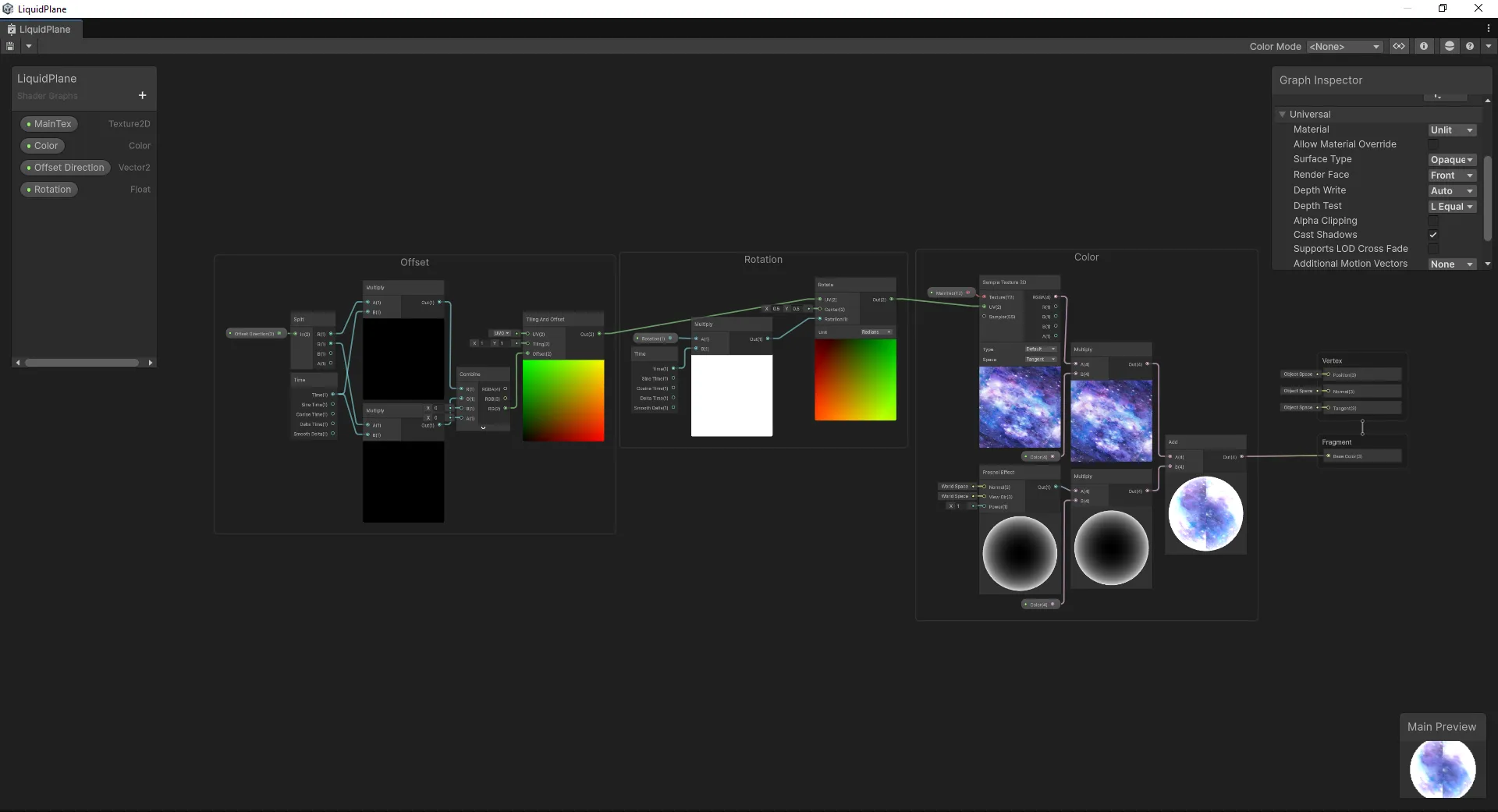
Because the shader was built with real-time constraints in mind, it remains lightweight, optimized for performance while still delivering strong atmosphere.
Integration
The shader is applied directly to the cauldron mesh and linked to the crafting logic, making it easy to trigger visual states such as:
- Idle (calm, faint bubbling).
- Active (stronger glow, faster distortion).
- Success (a flash or pulse upon crafting).
This dynamic response turns the crafting table into more than just a container of ingredients: it becomes a living part of the scene, reinforcing feedback loops between art, design, and code.

Conclusion
The alchemist’s crafting table represents more than a single asset, it’s a proof of concept for our pipeline.
By combining modular scripts with a lightweight stylized shader, we created an object that is both functional for gameplay and rich in artistic detail.
The scripts ensure modularity, persistence, and flexibility, making the system easy to expand with new recipes or stations.
The shader adds atmosphere and communicates game states visually, keeping the player immersed without extra UI clutter.
This balance of technical clarity and artistic direction is central to how we approach real-time asset creation. Each piece is designed not just to look good, but to integrate smoothly into a playable environment, optimized, extensible, and ready for iteration.
In short: the crafting table is a small example of how code and art converge to create interactive storytelling elements in games.